Installation
The first thing you need to do when you want to install a new WordPress plugin is to login to your site admin page. Once there, go to Plugins -> Add New. Click "Upload Plugin" button and upload the zip file from your local hard drive.
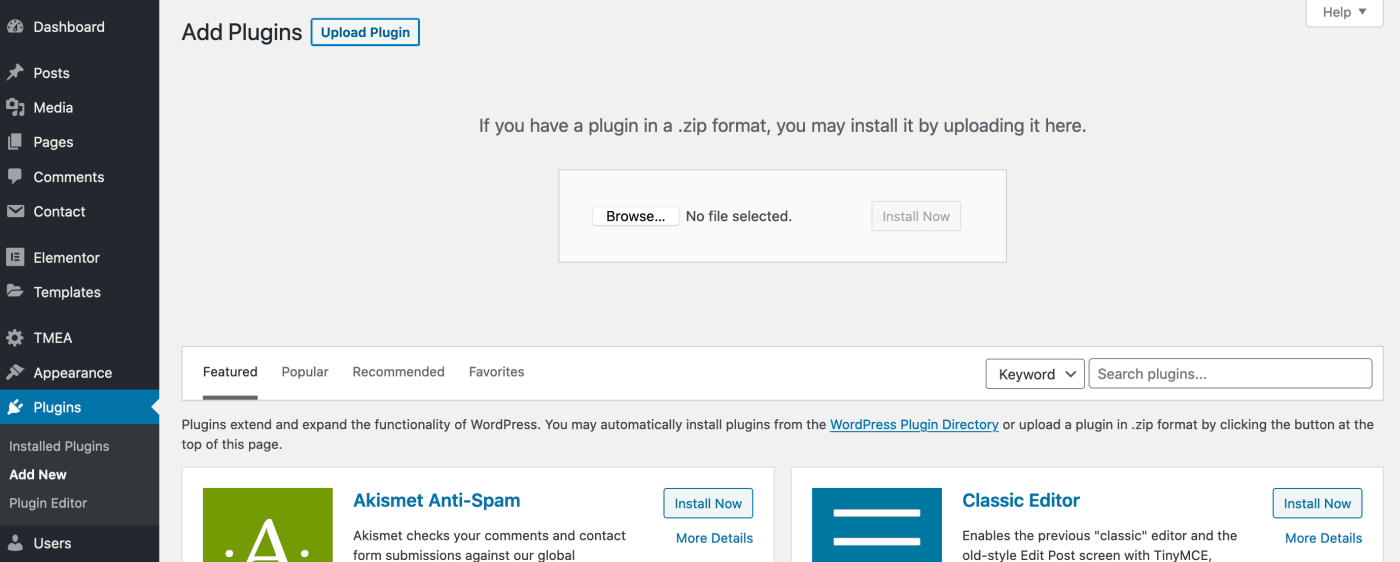
After the installation, you can open the new community panel from the Palleon top bar. Only logged-in users can see this button.

How To Use
Plugin Settings
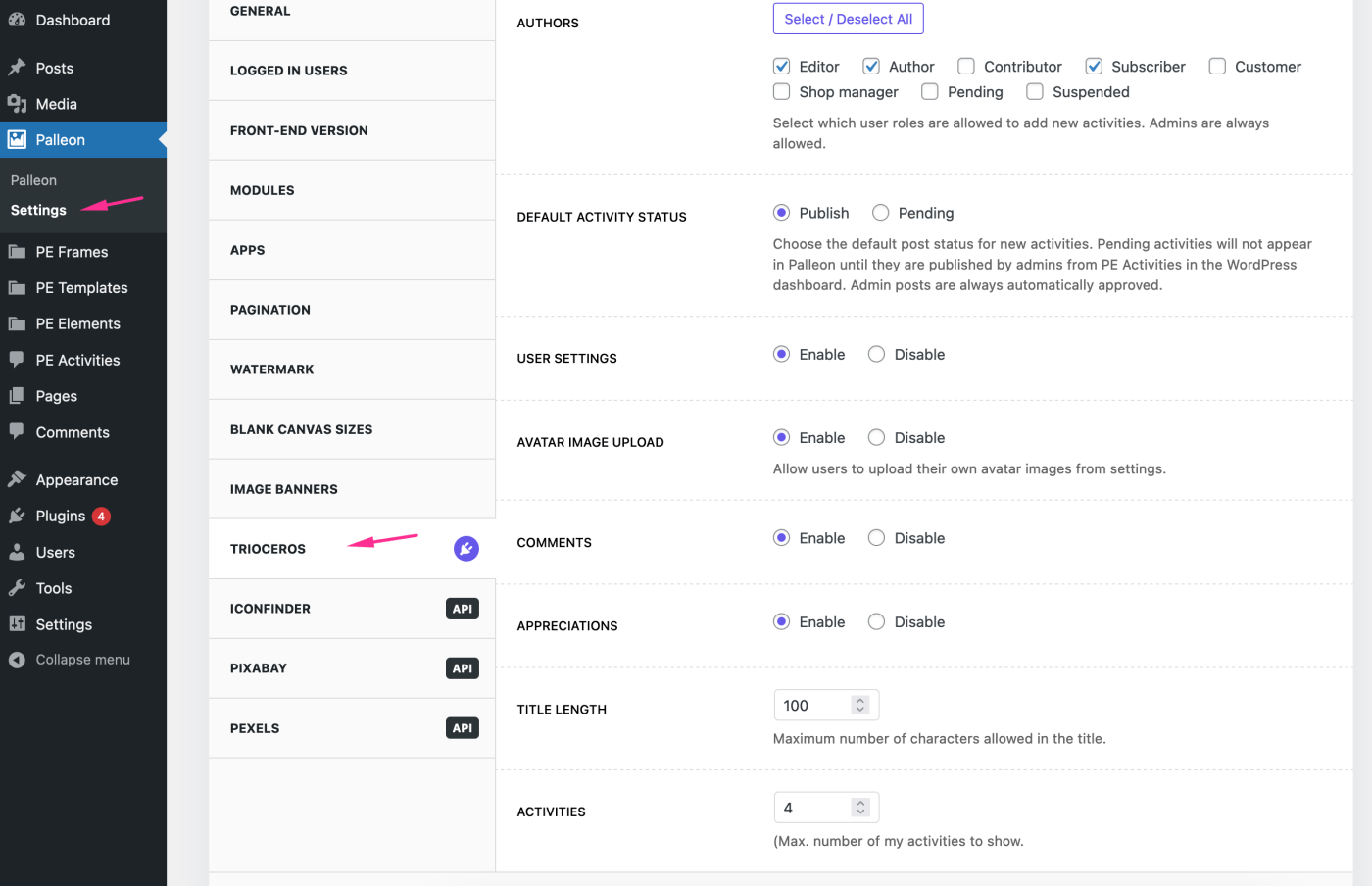
Author: Select which user roles are allowed to add new activities. Admins are always allowed.
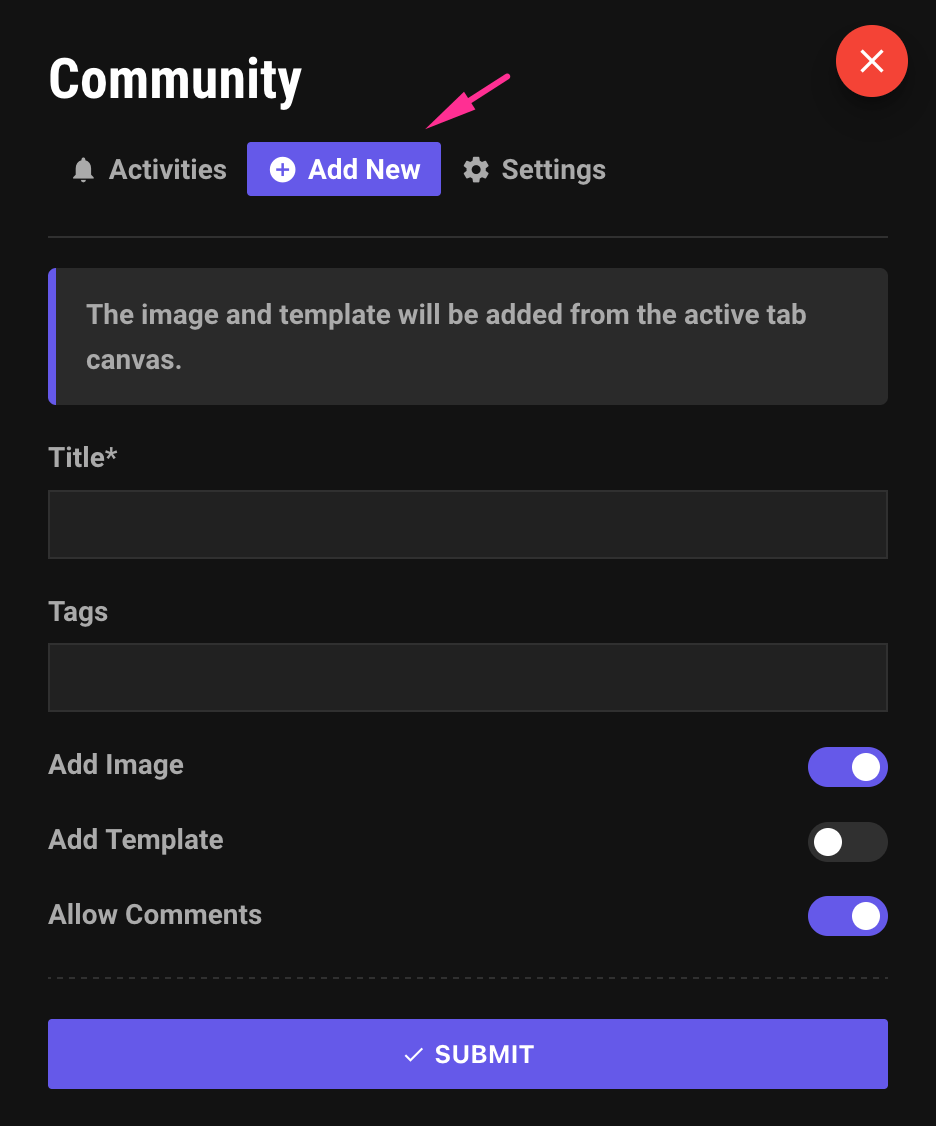
Default Activity Status: Choose the default post status for new activities. Pending activities will not appear in Palleon until they are published by admins from PE Activities in the WordPress dashboard. Admin posts are always automatically approved.
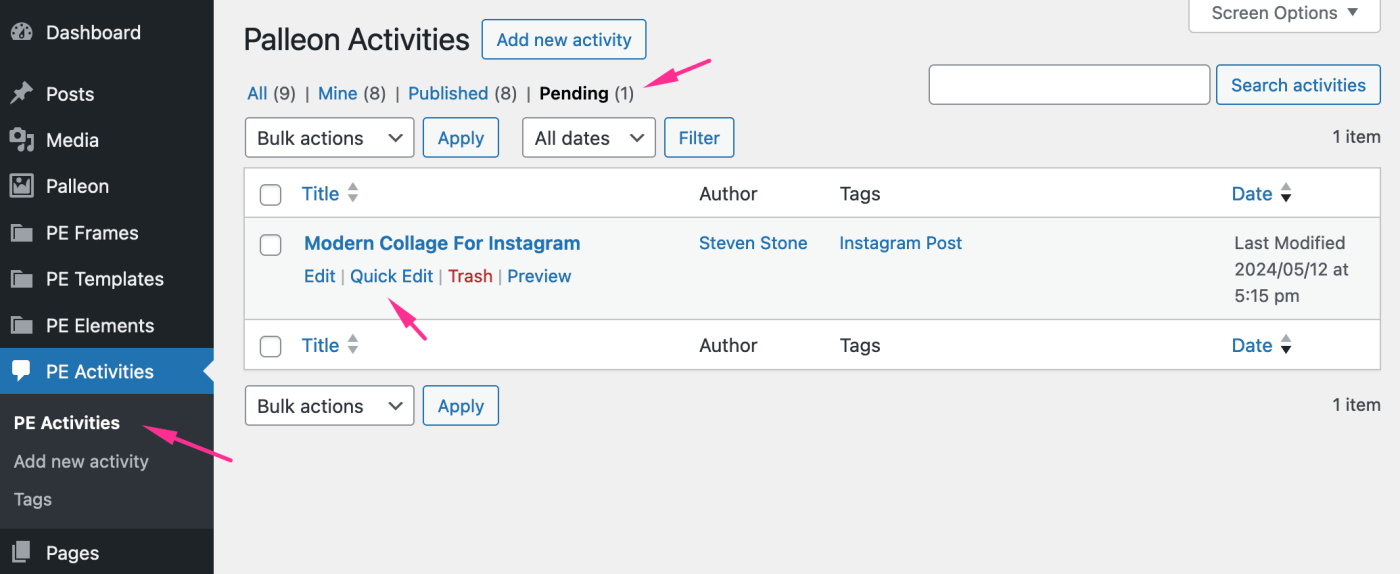
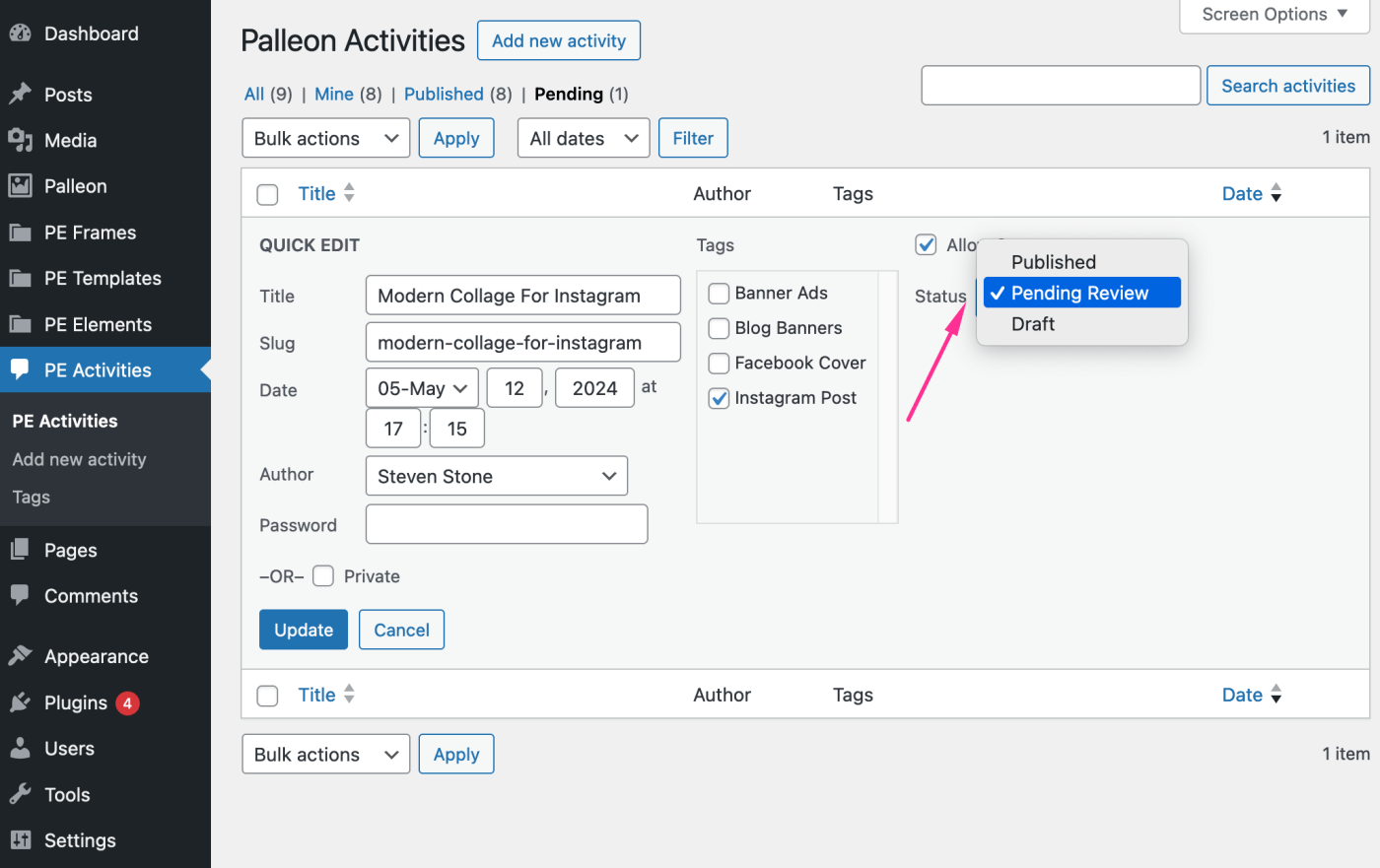
User Settings: You can enable/disable user settings tab in Palleon.
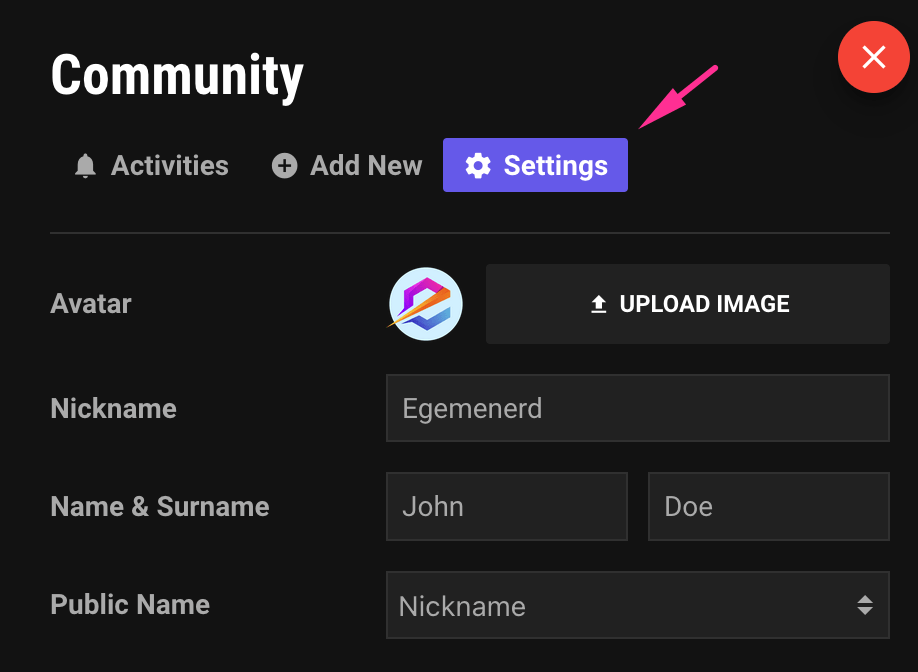
Avatar Image Upload: You can allow users to upload their own avatar images from settings tab.
Comments: Enable or disable activity comments.
Appreciations: Enable or disable activity appreciations.
Title Length: Maximum number of characters allowed in the title.
Activities: Max. number of my activities to show. If there are more activities to show, a load more button will appear.
Need a Customization?
